在这里,将为大家介绍如何快速地开始使用 Claro。
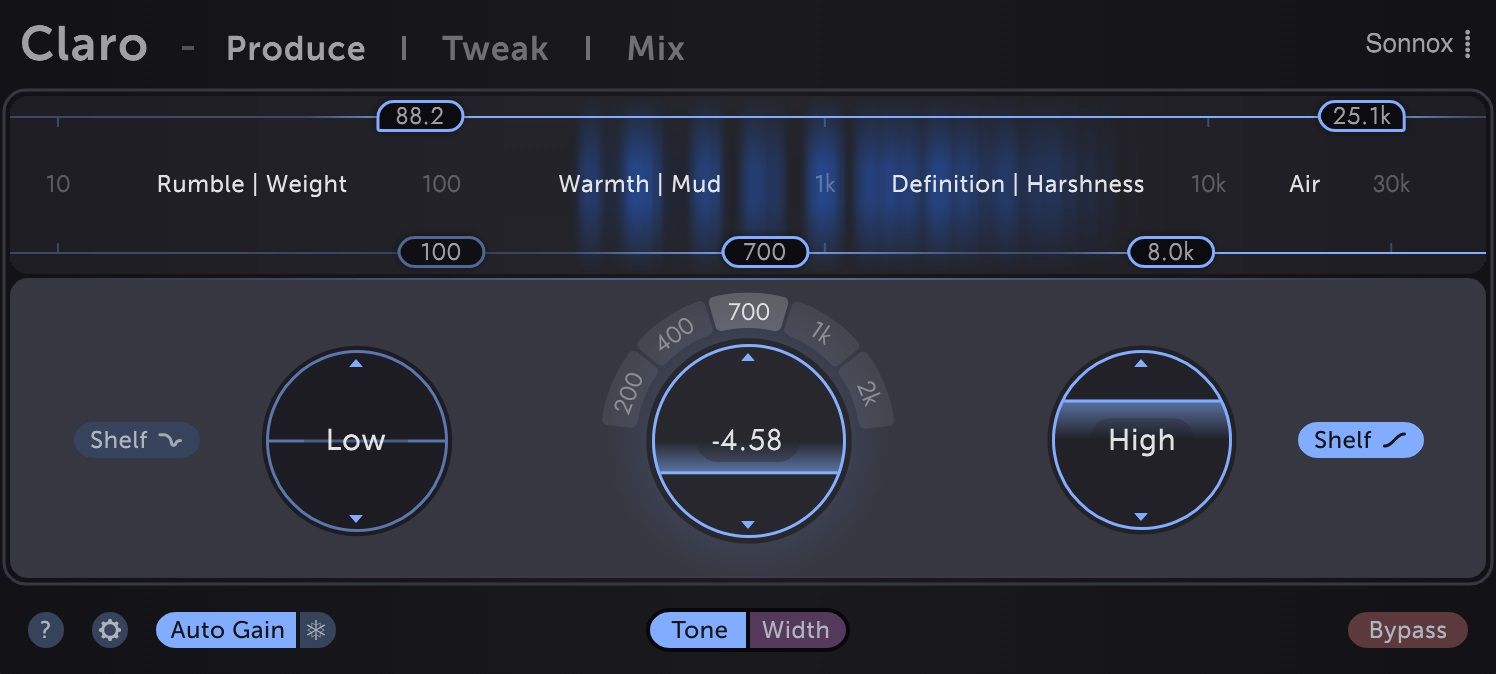
Claro is an equaliser that aids the production process from composition to final mix.
Three different views progressively add more in-depth insight and precision as you need it.
Claro 是一种均衡器,可帮助从合成到最终混音的制作过程。
三种不同的视图会根据您的需要,逐步增强更深入的洞察力和精确度。
Produce view streamlines Claro into a quick, creative, and non-distracting EQ.
Produce 视图将 Claro 简化为快速、有创意且不会分散注意力的 EQ。
Tweak view zeroes in on the Produce result, opening up further correctional possibilities -
Our cleanest, most flexible filters yet with a realtime analyser that adapts to your your EQ moves and helps to visualise resonances.
Tweak 视图将 Produce 视图的结果为中心,提供了进一步的调校 -
我们有最干净、最灵活的滤波器还带有实时分析器,可适应您的 EQ 移动变化并有助于处理可视化共振。
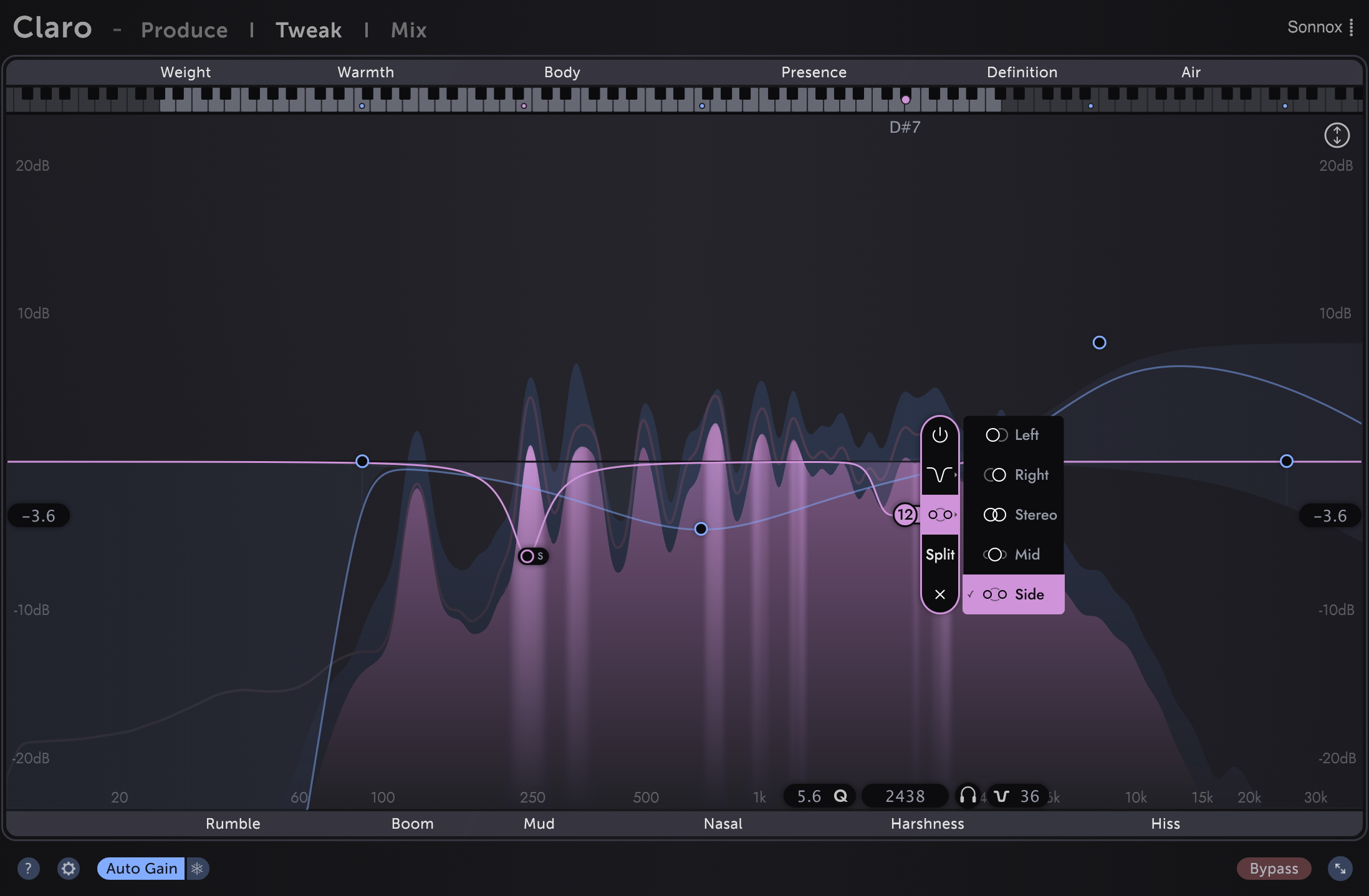
Mix view contains all the information you need to understand and assemble your mix.
All Claro instances in your project are displayed in context for you to prioritise, allocate space, explore interactions and quickly mitigate excessive overlaps.
Mix 视图包含了解和组合混音所需的所有信息。
项目中的所有 Claro 实例都显示在上下文中,以便您确定优先级、分配空间、探索交互并快速减少过度重叠。
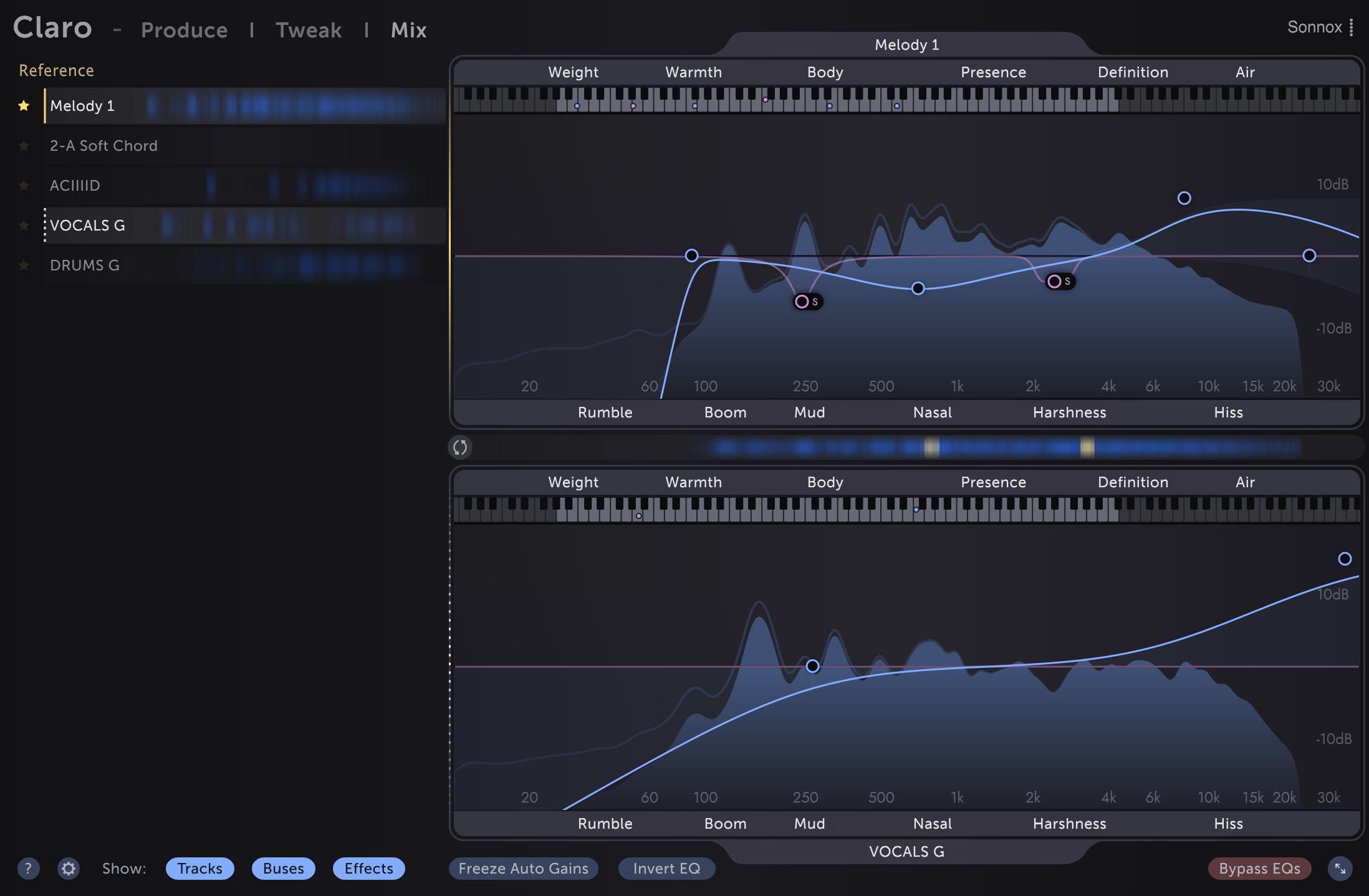
What if Claro isn't in my DAW after running the installer?
If the plugin is not showing up in your DAW after installation, it could be because your iLok installation is out of date or because your licence has not been activated yet.
See this support article for detailed instructions.
如果运行安装程序后 Claro 不在我的 DAW 中怎么办?
如果插件在安装后未显示在您的 DAW 中,可能是因为您的 iLok 安装已过期或因为您的许可证尚未激活。
有关详细说明,请参阅支持文章。
Using Claro while composing and producing
If you're writing/producing, try using only Produce view to start with.
Make quick tone shaping moves as you add musical elements. Try to resist Tweaking details early on.
在作曲和制作时使用 Claro
如果您正在编写/制作,请尝试仅使用 Produce 视图开始。
添加音乐元素时,快速调整音调。尽早抵制调整细节。
Adding Claro to an existing mixing project
If you're working on a project that's ready for or in the middle of a final mix, try adding Claro to all tracks, buses, and effects returns.
Then open the Claro instance on a lead track (e.g. vocals) and explore in Mix view. That track is your Reference.
Yellow meter areas in the left-hand track list show where each other track is overlapping excessively with your Reference.
Such overlaps can cause the full mix to sound cluttered or harsh, or simply make that Reference track difficult to hear clearly.
将 Claro 添加到现有的混音项目
如果您正在处理一个准备好或处于最终混音中间的项目,请尝试将 Claro 添加到所有轨道、总线和效果返回。
然后在主音轨(例如人声)上打开 Claro 实例并在 Mix 视图中进行探索。该曲目是您的参考。
左侧曲目列表中的黄色仪表区域显示其他曲目与您的参考过度重叠的位置。
这种重叠可能会导致完整的混音听起来杂乱或刺耳,或者只是使参考音轨难以听清。
How to quickly add plugins to multiple tracks
如何快速将插件添加到多个轨道
Logic, Studio One:选择多个轨道并将 Claro 添加到其中之一。
Cubase:选择多个轨道并在按住Shift和 的同时将 Claro 添加到其中一首曲目Alt。
Pro Tools:Alt插入 Claro 时按住以将其插入所有轨道。
REAPER:单击任何轨道上的 FX 按钮并搜索 Claro。
Right click它在列表中,选择“创建快捷方式”,然后输入一个组合键。
现在您可以使用该键盘快捷键将 Claro 添加到所有选定的曲目。
快速提示- 要防止在运行快捷方式后所有新的 Claro 窗口出现在屏幕上,
请转到“首选项”、“插件”,然后取消选中“快速添加后自动打开 FX 窗口”。
最后编辑:








